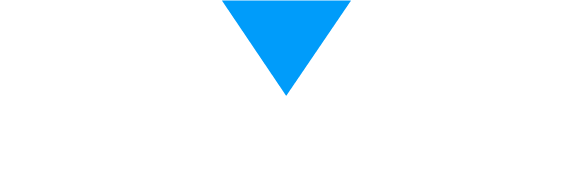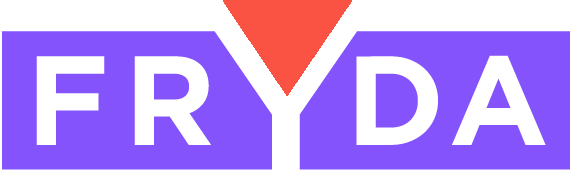Two new view options in the app list view and a little surprise!
Merry Christmas to all our clients! With today's update, two new views have become available in the list view of each built application. The first is the timeline view, where you can easily overview your projects, and the other simplifies milestone / project-based billing significantly. Both views will automatically appear when using the appropriate building block in our applications!
Timeline view
- By adding the start and end date element to the application, the timeline view becomes available in the application element list.
- The timeline view is a vertical view where the projects or application elements are visible on a timeline, as wide as they last.
- The timeline view includes some predefined viewing modes, such as current quarter, current year, or view all items. These zoom settings affect the appearance of the timeline.
- You can also manually zoom on the timeline.
- If an item does not have an end date, it will always be the current date.
- Items are clickable, and each item's ID and name are visible on the timeline.
Periodic invoice view
- By applying the Linked elements items element, a new view option appears in the application element list.
- In this view, all linked items to the application elements are visible, broken down by customer, so if you bill some project (e.g., a construction project monthly), it will appear.
- It displays a table where we can see the linked elements in detail.
- The linked elements table also includes a reference to the linked application element.
- When projected onto a customer, all items can be selected and invoiced either individually or grouped.
Faster loading speed
- Fryda loads around 50-60% faster, and we have increased the previous document limit from 30 (which only 2 of our clients have reached) to 500 in a single application workflow.
Customer-focused update one day before Christmas!
Thanks to our latest update, we have separated customers and suppliers, in the list view you can see the last three events related to the customer, and we can enable grouping by customer in the list view of applications.
Customer List
- Customers and suppliers are now separated in the customer list
- Icons have been added to distinguish individual customers and suppliers
- Customers are visible by default
- Changes in customer list appearance with customer information now in separate columns and the last 3 interactions visible below the customer's name
- Changes in customer history section with filtering options available
Grouping Customers in Application List View
- A new option has been added in the application settings to group customers in the list view.
- This option only affects the normal list view
- Enabling this will show elements grouped by customers in the application list view
New building blocks and features generated by Fryda on the website.
Our latest update focuses on the client portal, i.e. the website generated by Fryda. You can now add a slider to your website, choose from various header styles, and the product list builder for the webshop has become smarter!
Customer portal / Web page generated by Fryda - Slider building element
- New building element to add Slider to the website
- Can display up to 10 images
- Can define a title, short description, button, and specify a URL
- Can set transition properties such as automatic scrolling speed or presence
Customer portal / Web page generated by Fryda - Webshop product list building element
- Can specify from which category to defaultly take the products in the system (if used on the homepage, for example, in a card layout)
Customer portal settings - Header
- New setting option on the customer portal, can also customize the appearance of the header, initially two layouts available: a normal and a compact header
- The normal header represents the previously familiar layout, while the compact one will result in a header half the size
Several smaller developments for Friday!
Our usual Friday update brings a better widget appearance on mobile, a nicer subcontractor building element, a more beautiful and user-friendly inventory and invoice list, as well as a copy option for sending emails to the building element.
Main page widgets - Even better space utilization for front-end widgets in mobile view Subcontractors component - More beautiful and clearer appearance in both mobile and desktop views Cost and invoice list - The receipt option is visible even in compact view - In both invoice and cost list, there is an overview shown in compact view - Transformed appearance in the cost list, and when creating invoices, the first day of the year is automatically set Inventory - Product categories can be filtered in the inventory list Email sender component - After yesterday's deployment, several users indicated the need for a CC field, so now a copy can also be sent from the sent email Quote component - Solves an issue where the correct currency was not selected by default in the discount add window in rare casesTwo new building blocks: Email sending and Start and End date
Until now, you could send emails automatically or with various building blocks, but we now have a dedicated email sender building block that allows you to place a button that sends a predefined template email. Additionally, we have also created a dedicated building block for setting start and end dates.
Sending Email Element- New element for sending emails
- You can edit the subject and email text in the settings of the element
- You can choose whether there should be a preview or not (default setting is on)
- The subject of the email to be sent is always visible, making it easier to use multiple elements simultaneously
- Email can be sent to selected clients or customers within the application element
- You can see how many emails have been sent so far
Start and End Date Element
- New element where you can specify a start and end date
- Saving happens automatically
- Both the start and end dates can be displayed in list view, as well as together
The function to close uploads as unsuccessful and the function to store uploaded files in linked application items did not work correctly.
Thanks to our latest update, it is now possible to close an application element as unsuccessful, and you can also automate a task for the failed closure. With our new feature, you can also access the uploaded files in the linked application element (for example, in a sub-application).
Closure as a failed function in app elements.- You can now close the app elements with a failed status
- If you close it this way, attaching a comment is mandatory
- The fact of the unsuccessful closure and the comment will be visible in the list view
- For a failed closure, a task can be set up to automate it, our new automation allows you to define the person responsible and the task text for the task created
- New component to display uploaded files in linked app elements (e.g., sub-elements)
- The system displays a table showing the file name, size, and upload time
- A download link is visible for the files
- Can also be displayed in list view, where a download button is shown for each file displaying the file name and size
- We renamed the action add menu to add automation for easier understanding on our user interface
New homepage calendar widget and an even smarter new app item creator button widget!
Thanks to our latest update, you can now place a calendar on your homepage, which can be filtered according to applications and various views can also be set. In addition, the "Create New Application Item" button has become more informative!
Main page calendar widget
- Can be placed in the top widget zone
- Shows all company events by default
- Can be filtered by application (e.g. only interested in events of a specific application)
- Can choose from 3 different views (monthly, weekly, and daily)
- Synchronized items from an external source also appear
New application element creation button component
- Indicates the type of email sent (if email sending is enabled in the component settings)
- Shows if a created element in another application has been reported ready, meaning a subtask has been completed
Smarter product importing and even better subcontractors are key components in today's update.
The introduction of our software became even easier by automatically creating the product category system upon product import, but it also allows for barcode and min-max inventory import. In addition, subcontractors also received email template formatting options.
Product import
- Barcode data can now be imported during product data import
- Minimum and maximum stock can be imported during data import
- Product category can be specified during import, even on multiple levels. The system is capable of creating categories and subcategories from product imports!
Subcontractors building element
- Formatting options when creating email templates
Better list view and formatting options for automated emails
In our usual Friday update, email templates are now customizable for email sending actions, and our list view has also been improved to be more attractive and user-friendly for several elements.
Sending emails with actions
- Options for formatting the email template development
List view
- Enhanced appearance on the file uploader component list view, will appear greyed out if no files are uploaded
- For name builder element in list view, the name is clickable and will navigate to the application item similar to an open button
- In the identification, current workflow list view, we can now configure what to display, for example, showing only the ID or showing the current workflow stage
- The comments in the builder element now have a clearer appearance, distinguishing between the text of the comment and the user who recorded the comment
Custom email signatures per employee and new company client data storage options.
With our latest update, you can now save a unique email signature that can be accessed by any of your colleagues, allowing you to use it as a variable in your documents or email templates. Additionally, you can now store your EU tax number for your partners directly in our system!
Treatment of work reasons- Individual email signature can now be ordered for the workplace
- Email signature for users / employees can be added at the bottom when editing basic data in the users / employees section
- New feature: the creator's work email signature, which can now be inserted in our documents or email templates
- EU tax number management for clients
- EU tax number can be saved during client import
Advanced cost management and banking transfer list widget
Our latest update introduces new features related to cost management, providing even more options for managing expenses. Additionally, a new Bank Transfer List widget is now available on the homepage, allowing, for example, managers or authorized personnel to easily access and handle the transfer list.
Költségek kezelése - New expense request creation option - The system now displays the option to create an expense request at the top of the expense list - The created expense requests are marked separately in the system - It is possible to create invoices from expense requests Bank transfer list main page widget - New main page widget that displays the bank transfer list, so the manager can check and modify it immediately - The bank transfer list can be filtered just like on the normal page - Only the payment deadline date, partner, and amount are visible here - The payment deadline date shows how many days are left until the invoice is due or how many days have passed since the due date - Clicking on the partner's name displays a preview of the invoiceThe management of expenses and expense accounts has been renewed, making it even faster to handle your expenses!
We have divided the management of expense accounts into two parts. On one interface, transferable transfer expense accounts can be compiled, much more simply with fewer clicks than before, while constantly seeing the total amount of the transfer list. On a separate interface, only the banking transfer list is visible, where the bank export can be completed, meaning the list of accounts to be transferred can be handed over to our bank.
Costs / Tasks Section
- Arranged for clearer display, showing at a glance what costs are to be paid
- Better and more informative tables
- When we tick off one bill, it automatically goes on the transfer list
- Bulk select function in all sub-sections
- Constant view of the amount to be transferred in the transfer list
Costs / Transfer List
- New menu item within costs
- Shows only the current transfer list
- Even on this interface, you can narrow down the previously compiled transfer list
- Transfer items can be exported in a format that can be processed by banks (this function has been moved here from the Costs / Tasks section)
Task and application element management will be included in today's update.
Let's start the week with a very important new feature, with the help of which any application element can be paired with any other - even elements from another application. As a result, a project can consist of production, maintenance, tasks, or anything else you may want! No other software can provide this kind of freedom!
Building block of application elements
- New very important building block, with which sub-elements can be created under an application
- Any sub-element can be added under any application
- The table showing the sub-elements can be viewed according to application types, making the display even more comprehensible
- When a sub-element is added, it appears immediately and also appears on loading
- In the list view, a button is displayed that shows how many sub-elements are connected, and these sub-elements can be displayed separately by application type in list view
Application element list view
- If an application element has sub-elements connected, then a button is visible to open the sub-elements. This button is located under the status and application identifier
- The button shows how many sub-elements are connected to the element
Several small improvements by Friday!
In our usual Friday update, the signature interface element has been improved, the layout of Settings is smarter, there are even more options on the customer portal, and you can also create revenue groups with the help of AI.
Surface finishing element
- List view can be adjusted for the building element, where signatures are visible
- Automatic save after signature
Settings menu
- The client portal is automatically placed at the top in the settings menu if enabled
Client portal (company website) building elements
- For all building elements, there is the option for full-width settings in the building element settings, allowing the content to stretch from edge to edge of the browser window
Automatic creation of revenue groups with AI
- Similar to cost centers for expense groups, AI can be used to create revenue groups based on revenue account items
- Revenue groups created by AI are marked with a special icon
- Control how many categories the artificial intelligence generates
Work organization for teams as well!
Thanks to our latest update, organizing the work of task teams has become much simpler, and you can easily manage temporary changes in team composition as well!
Work Time Builder Element
- If there are user/employee groups, they will appear in the Work Time Builder Element
- Adjusted layout for user groups and employee selector section to be placed next to each other
- Multiple employees can be selected in the Work Time Builder Element
- If we change the value of the user/employee groups field, then the employees in that group will be selected
- If multiple employees are selected, each one will be added to the selected time slot, making all team-level employee activities traceable in the HR section
Further product-related developments in today's update!
The product selector component is even smarter, more information can be added to the products, the management of webshop components is even better, and data synchronization is also smarter.
Product Selector Component
- The product category is now visible when searching for a product.
- The article number field is only displayed if an article number is provided, making the interface more space-efficient.
- When the serial number management is turned on, you can now also enter the serial numbers all at once (separated by commas), simplifying serial number management.
Stock/product management in the spotlight!
In our latest update, we have made the management of product movements and inventory functions even simpler, easier to use, more transparent, and informative. The system is now more user-friendly in many places and requires fewer clicks, allowing you to work more efficiently with our software!
Creating Inventory / Receipts - The product category is visible during the search if available. - Searching among products is possible even in the name field. - Exiting the name or article number field will clear the search results. - Display of the product search table is more transparent. Viewing Inventory / Receipts or Disposals - The product category is displayed under the product name. Creating Inventory / Internal Inventory Movement - The product category is visible during the search if available. - Display of the product search table is more transparent. Creating Inventory / Disposal - The product category is visible during the search if available. - Display of the product search table is more transparent. Creating Inventory / Returns - The product category is visible during the search if available. - Searching among products is possible even in the name field. - Exiting the name or article number field will clear the search results. - Display of the product search table is more transparent. Inventory / Inventory Count - The product category is visible in the inventory list. - Display of the inventory table is more transparent.Let's start December with even better Webshop opportunities!
In our system, there are numerous customer portal building blocks (i.e., company websites) with which you can build an online store. These building blocks have received new features/developments!
Customer portal - Webshop product attribute element
- Improved appearance in the Webshop product attribute element
- Handling of product images from external sources
Customer portal - Webshop product list element
- The maximum number of displayed elements can be set
- When setting 1-6 as the maximum number of elements and choosing card display, the system will intelligently arrange the cards side by side
- Adding the product list element to the product page will automatically display related products
Customer portal - Webshop product gallery element
- Improved appearance in the element
Customer portal - Webshop operation
- The add to cart button now includes the option to specify quantity
- When adding to cart, the system displays a notification about the success of the operation and indicates how many items are in the cart
More organized warehouse management, easier invoice options, and better usability on mobile devices!
In our usual Friday update, you can now manage your invoices more easily and quickly. The warehouse management section has become more organized and usable, and the product selection interface is now more user-friendly in mobile view.
Invoice / Expense List
- A back button is available for all expense and invoice options (in the invoice/expense list) and the invoice identifier and partner name will be displayed.
- Expenses invoices can be set to Paid status by default, but the note is mandatory.
Warehouse Management
- Redesigned interface for warehouse management, especially in dark mode gives a better look to the surface and the table layout is clearer
- Compact layout for editing individual warehouse data, wider pop-up window shows much more information when external warehouse synchronization occurs
Product Selector & Applications Page
- Significantly improved appearance on mobile view, allowing for better completion on mobile screens and displaying more information on a single screen
New HR function!
With our latest update, you can now record alerts linked to employees, making our HR component even better!
Employee Warnings
- Warnings can be recorded for employees, this can be added at the bottom of the employee's profile.
- For an employee warning, a short text can be included (related to why the employee received the warning).
- On the employee's profile, all warnings are visible, with text, date, and creator.
- In the list view, only the date and details of the warning are shown, the warning column is shown only if a warning is recorded for one of the employees in the list view.
- Only an admin user can delete a warning.
Synchronization of external warehouses and inventory/product data from external sources!
Now you can also manage the supplier inventory in our system! You can set up the data source and synchronization method in just a few simple steps.
Managing External Warehouses
- When managing warehouses, it is now possible to set that a specific warehouse is an external warehouse
- If an external warehouse is set, then in the list of warehouses, there will be a column for external warehouses, allowing them to be distinguished
- The file type of external warehouses' data source can also be configured
- The synchronization frequency of external warehouses can be set
- It is configurable to set the expected delivery time per shipping method for external warehouses; this information can also be passed to our online store (if inventory is only available at the external warehouse)
- Matching of data can be specified, for example, where the system should find certain fields or how to name the internal category in the data source provided by the supplier, or that every product should be assigned to a specific category
- The lightning-fast synchronization runs in 1-3 minutes if done manually
- It can be configured for the system to create a product if it cannot be found among the existing products
Bank guarantee feature package
In our system, you can now also manage bank guarantees. You can use the bank guarantee module in your applications, and overall you can see the extent of your company's bank guarantee exposure in the new Revenues / Bank Guarantee menu.
Bank guarantee building block- New building block with which a bank guarantee can be attached to each application element
- Multiple bank guarantee elements can be attached to a single application element
- For the bank guarantee, notes are optional, while expiration date and amount must be mandatory
- The bank guarantee can also be displayed in a list view, showing the total amount of valid bank guarantees
- In the list view, expired bank guarantees are highlighted in green
- New section within revenues
- All bank guarantees are visible, both in detail and summarized
- There is a button in the table that takes you to the application element where the bank guarantee has been set up
Knowledge is important! And even more important is that your colleagues know as much as possible about what your company does and how it does it!
In our latest development package, we are introducing the first in the country AI exam function based on internal company knowledge base! So, if you upload your company's knowledge assets into our system, you can create exams for your employees based on this. Moreover, you can even entrust the task of coming up with exam questions to the AI!
Wiki exam function- A Wiki section handles exams
- Based on articles stored in the Wiki (internal knowledge base), exams can be created specifically for different categories (e.g., separate ones for administrators, finance personnel, warehouse staff, etc.)
- Users can create question-answer pairs, and the system randomizes these questions during the exam
- The AI can be requested to create the exam, analyzing the knowledge base to generate random question-answer pairs
- Questions can have one or multiple correct answers
- It is nearly impossible to cheat since the system disables access to the Wiki for everyone during the exam, preventing others from accessing correct answers
- Time limits and passing percentage can be set for the exam
With this function, you can ensure that your employees have all the necessary information for their work, and thanks to this function, even a generational turnover and company building process can be made much simpler.
Cancellation of paid status, API, and inventory developments
In our usual Friday update, we have added new options to make inventory execution easier, the API has been improved, and now it is possible to revoke the paid status of one or more invoices in the cost list.
Inventory
- During inventory execution, items can now be sorted by name or stock, and if we perform a complete inventory that is not warehouse-specific, we can also filter inventory for the warehouse during inventory.
API Developments
- For customer addresses, it is now possible to retrieve and save GPS coordinates.
Expense List
- Reversal of paid status for expense accounts.
- It is possible to reverse the paid status of expense accounts in bulk as well.
Even greater freedom when editing the company's website!
In our latest update, you have several new options available to make your company's website even better and more beautiful.
Customer portal developments
- We can set the width of the customer portal elements to full width
- Custom background color and font color can be set for each building block
- Custom inner margin can be set, and differently for each page
- Design-related settings are organized in a separate Appearance section at the bottom of the building blocks
- Nearly 20 building elements have access to new design customization options, whether it's a simple content element or a product list
Customer portal settings
- More comprehensive basic settings section
Custom logo for the customer portal
- If you want to use a different logo for your company's website or webshop in Fryd (because you want to build a separate brand for your webshop), you can now do so by uploading it in the customer portal's basic settings section, which will appear exclusively on the website.