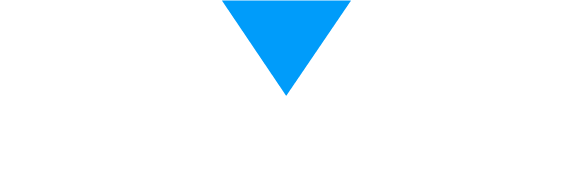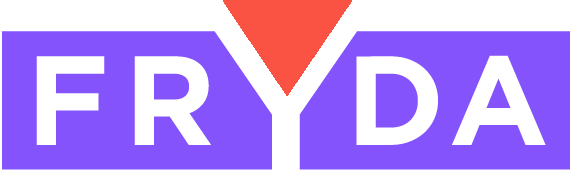Client select area
The customer selector building block allows users to add a customer selector module to their application. They can configure whether they want to select a single customer or multiple customers (in which case they can also set a limit). For multiple customers, the columns of the displayed table can also be customized. Additionally, objects can be associated with the selected customers, and emails to be sent to the customers can even be specified directly within the building block.